Toolkit
When I work, I use all the programs you see below and more. Some other key tools include Mac operating systems, Peach Mango V8 energy drinks and video call cameos from my cats on work from home days.
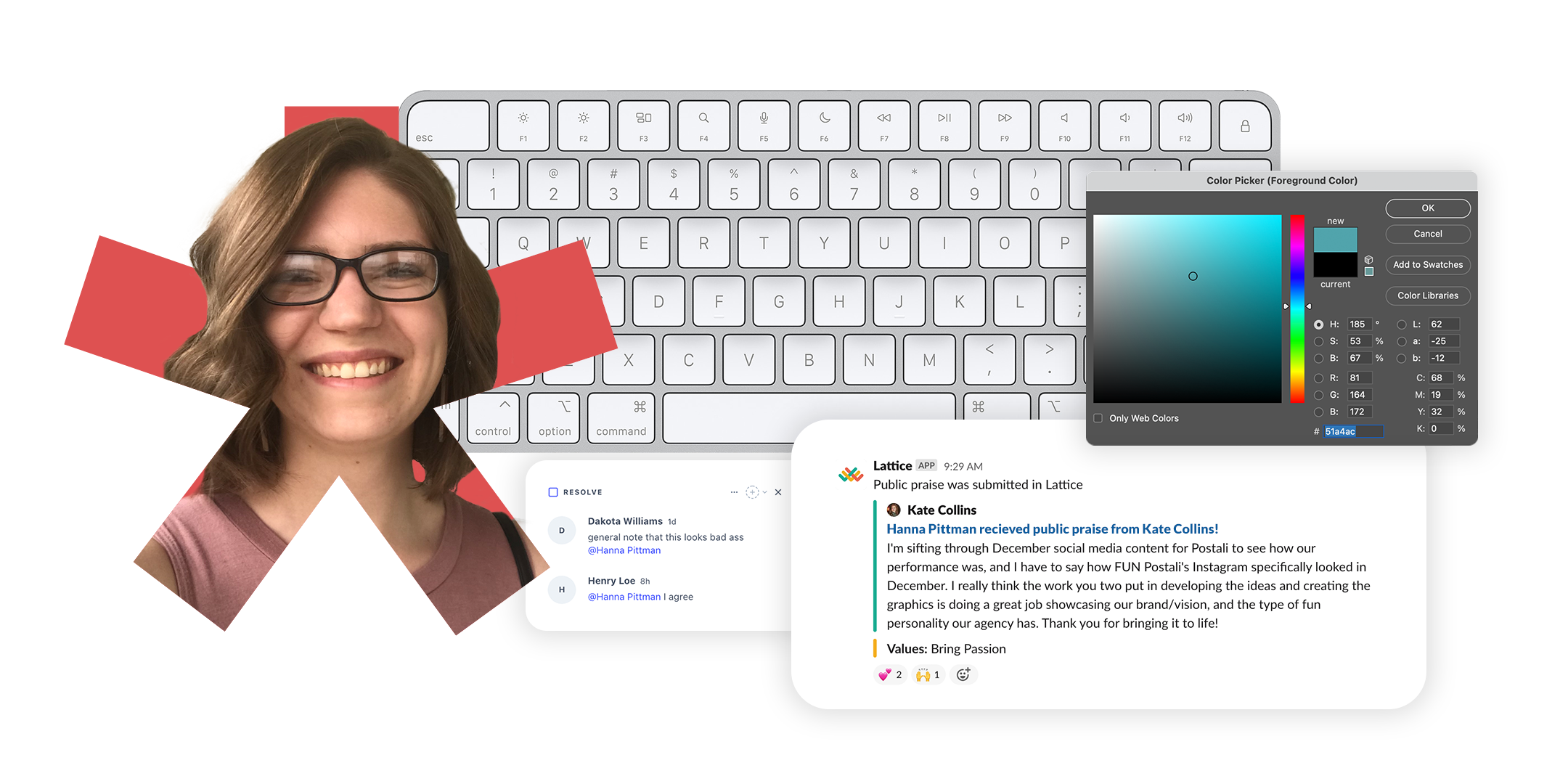
Photoshop
I’ve been using Photoshop since I was a kid. And even now I use it almost every day. I can make a fully fledged print-ready flyer with bleed, guides and named layers just as easily as I can Photoshop a person into a photo who was never there to begin with. In the day-to-day you’ll see me snap it open for a quick masking, color swap, or crop.
Illustrator
Illustrator is my go-to program, not just for the usual work but also all my personal projects. Need to create a set of icons? Illustrator. Need a grid to design my garden layout? Illustrator. This program comes to me as naturally as breathing.
InDesign
Enter InDesign, multi-page document champion. I usually use this program in conjunction with Illustrator and Photoshop (for their superior vector and photo manipulation respectively) but this is where it all comes together. And nothing is more satisfying than a final PDF with all the index linked and pages glowing.
XD
I use XD almost every day. Not only is it great for creating desktop, tablet and mobile mockups, but I’ve found alternate uses for it as well. For example, I created a Wrike onboarding walk-through using XD, so that new employees could explore all the different screens and helpful tooltips. I also have experience in similar mockup programs like InVision and Figma, though not nearly the 4 years in this program.
Acrobat
While many may overlook the humble Acrobat, I know all its secret powers for creating fillable forms, merging PDFs, making major edits, adding linking and more. Your PDF will never have to go without its final polish.
Word
Classic Word. While not my preferred program to design in, it’s an ideal program for letterheads and other media that non-designers need to regularly edit. So I know all about setting up linkable indexes, branded headers, and more. After recently updating a 403 page word document, I also know all about mass replacing fonts, colors, etc.
PowerPoint
Let’s get to the PowerPoint. This program is an oldie but a goodie, the precursor to Google Slides and Keynote (both of which I have experience in as well). Here is where I can really wow with in-depth transitions, well-proportioned white space, and a final product that will give any speaker utmost confidence.
Excel
Excel sheets, and its counterpart Google Sheets, are ideal for tracking and logging data. This can be vital for tracking how changes affect a website over time, seeing larger trends, and identifying pain points for improvement. I can create functions and rules with the best of them — I love to see my data displayed in the cleanest form possible.
Keynote
The Mac-native version of PowerPoint is almost as powerful, and I have plenty of practice creating compelling presentations here too. Two leaders at Postali each preferred different programs, so sometimes I would create almost the same presentation in both.
W3C / WAG
The World Wide Web Constortium (W3C) is in charge of several programs, but the one I focus on is the Web Accessibility Initiative (WAG). I took an interest in digital accessibility over a year ago, and have taken several online classes on it. I applied what I learned to the processes of Postali, including alt-text upkeep, keyboard navigation testing, color contrast reviews, and more. As I move forward as a designer, I keep these principles in mind so my sites are as accessible as possible from the beginning.
HTML
I learned the basics of HTML and CSS in college, where we were tasked with creating websites from handtyped code. Currently, my skills in these areas are more often applied to programs like Mailchimp, HubSpot and WordPress, where being able to do simple updates can save the development department many hours of effort.
CSS
CSS and HTML of course go hand-in-hand, and I know both. I can easily create code-based emails and landing pages in Mailchimp and HubSpot. Being able to use code is the only way, in these programs, to truly design unique templates. I may also do some quick site edits in Inspector to figure out issues or test colors.
WordPress
This is the CSM I’ve used most recently, as Postali exclusively creates custom sites on WordPress. I can find everything I need on the backend, and can type /wp-admin/upload.php to the end of a URL in my sleep.
Shopify
While my experience with Shopify is not as thorough as with WordPress, I have designed with and created sites with this e-commerce CMS.
HubSpot
This CMS was used exclusively by Stratagon, the agency I worked for in Charlotte, NC. I even completed a few of HubSpot’s certificates, including Marketing and Inbound Marketing. More recently, a client of Postali’s (Lawyers) had me create an entire set of email templates and landing page templates in this program.
Notion
Notion was an unexpected win I took away from Postali. The team used this for client and private notes: process documentation, client lists, databases of meeting notes, company policies, and so on. I got so comfortable with Notion I even began using it for personal projects, like digital recipe notecards (linked to my spice database) and gardening resources. It’s like spreadsheets for the visually focused! A perfect combo for me.
Wrike
This was Postali’s version of Jira, another project tracking software. I’ve been using this program for the past 4 years and am comfortable navigating workloads, timesheets, time tracking, and task trees.
Miro
Miro is a useful team collaboration tool, and my primary experience with it is for creating site maps prior to creating the website. It would be approved by clients and comments could be left by team members.
Spotify
While I will occasionally hop on Pandora for a better mixed music experience, I’m truly a Spotify aficionado. You’ll find me listening to music, podcasts, and musicals as I work — occasionally I’ll even be lip singing along.